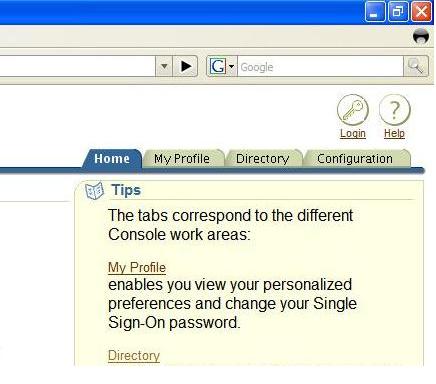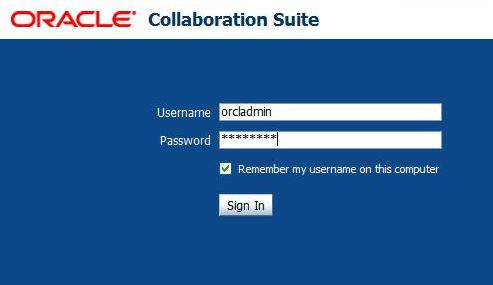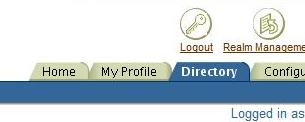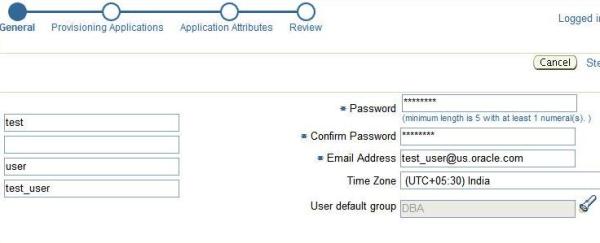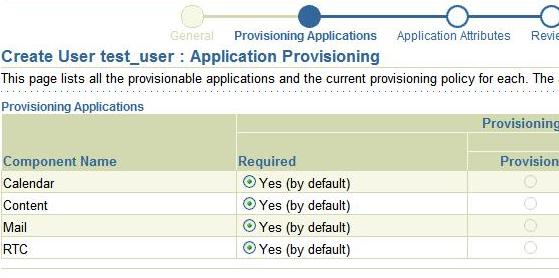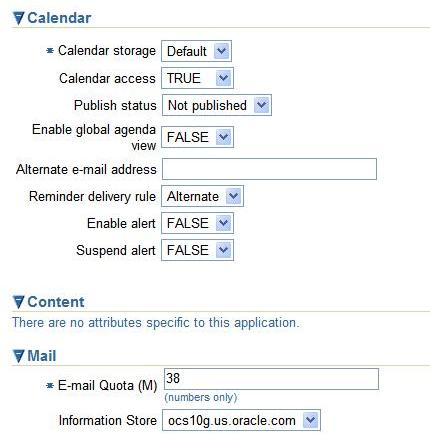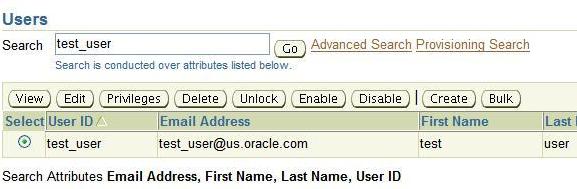After Integrating the Existing E-business suite R12 Instance with Single Sign On(OID)
we will find that the existing users are NOT automatically migrated to the Oracle Internet Directory.
we will find that the existing users are NOT automatically migrated to the Oracle Internet Directory.
Later on depending upon the provisioning profile It will synchronize accordingly.(default setting is bi-directional).
step I.Use AppsUserExport to export apps user information from R12 E-Business Suite…
$java oracle.apps.fnd.oid.AppsUserExport -v -dbc $INST_TOP/appl/fnd/12.0.0/secure/VIS.dbc
-o usersr12.txt -pwd apps -g -l usersr12.log
-o usersr12.txt -pwd apps -g -l usersr12.log
Step II.Convert Intermediate LDIF file to Final LDIF File from OID Server…
Transfer the file usersr12.txt which we got from AppsUserExport to OID Server and
Execute the following command
Execute the following command
$ldifmigrator “input_file=usersr12.txt” “output_file=usersr12.ldif”
“s_UserContainerDN=cn=users,dc=vectorconsulting,dc=co.uk”
“s_UserNicknameAttribute=uid”
“s_UserContainerDN=cn=users,dc=vectorconsulting,dc=co.uk”
“s_UserNicknameAttribute=uid”
Output
Migration of LDIF data completed.All entries are successfully migrated…
Step III.Loading Final LDIF File into Oracle Internet Directory..
a. disable the provisioning profile with oidprovtool..
$oidprovtool operation=disable ldap_host=sso.vectorconsulting.co.uk ldap_port=369
ldap_user_dn=cn=orcladmin ldap_user_password=welcome123 application_dn=”orclApplicationCommonName=VIS,
cn=EBusiness,cn=Products,cn=OracleContext,dc=vectorconsulting,dc=co.uk” profile_mode=BOTH
ldap_user_dn=cn=orcladmin ldap_user_password=welcome123 application_dn=”orclApplicationCommonName=VIS,
cn=EBusiness,cn=Products,cn=OracleContext,dc=vectorconsulting,dc=co.uk” profile_mode=BOTH
b. Stop OID Server using $ORACLE_HOME/opmn/bin/opmnctl stopall
c. Incase you used oidmon or oidctl then check using ldapcheck whether they are stopped..
d. Shutdown any other running OID processes manually by
oidctl connect=VIS server= instance=3 stop
oidctl connect=VIS server= instance=3 stop
and now grep the procesess and ensure that no OID processes are running..
e. Finally coming to the actual loading part.
we use bulkload for loading but before loading we should use the -check and -generate option
as follows to check duplicates and if duplicates are found in the logfile ,manually edit the LDIF file
and remove those user entries like follows
as follows to check duplicates and if duplicates are found in the logfile ,manually edit the LDIF file
and remove those user entries like follows
$bulkload connect=”IASDB” check=true generate=true file=”usersr12.ldif”
More Here
Courtesy:http://vivekrajendran.wordpress.com/2011/02/23/how-to-migrate-users-from-ebusiness-suite-11ir12-to-oid/